First steps¶
This tutorial focus only on the basics. It will walk you through setting zroya up, creating template, adding attributes to it and finally showing a notification.
Before you follow this tutorial, make sure zroya is installed. See Instalation.
import zroya
First thing you have to do each time you want to use zroya is to initialize it. This is required for Windows to associate Python application with notifications.
import zroya
status = zroya.init(
app_name="NotifyBot",
company_name="MyBotCorp",
product_name="NoBo",
sub_product="core",
version="v01"
)
if not status:
print("Initialization failed")
Note that all parameters of zroya.init() are required and they have to be strings. As you see,
zroya.init() returns a boolean status. Always make sure that initialization did not fail.
Notification templates¶
Now you are ready to create a notification. Each one is based on a zroya.Template. It holds
all information about the notification - text, image, sounds, etc.
There are some predefined template types. Think of them as a form you fill blank fields into. The simplest type is
zroya.TemplateType.Text1, which have only one field - first line. Filling anything more will result in
errors.
All types are defined in zroya.TemplateType class. Select one of them and we will use it to create a
template.
# zroya is imported and initialized at this moment
template = zroya.Template(zroya.TemplateType.Text1)
As you can see, you pass selected template type as a parameter to constructor of zroya.Template.
Set it’s text¶
We did create a template. But it does not hold anything. Say you want to show “Hi, how are you?” in it. Following code will do so:
# template is an instance of zroya.Template
template.setFirstLine("Hi, how are you?")
Show it to the world¶
We got there, finally. It is time to show the notification. Use zroya.show() function and pass it template
as first parameter:
# template is an instance of zroya.Template
zroya.show(template)
zroya.show() has more parameters, but they don’t have to bother you at the moment. We will focus on them in
following steps of this tutorial.
If everything went right, you should register a notification showing up at the right down corner of your screen.

Result of our hard work :)
Troubleshooting¶
Calling zroya.init() failed: This shouldn’t happen. Please make sure to report it. It helps me a lot
with debugging and serving you the best product.
There is no notification!: Make sure it is allowed for python (or for any app you are using zroya in) to create notifications.
Head to Settings => System => Notifications and Actions. Scroll down and find Python. Set Notifications to On.
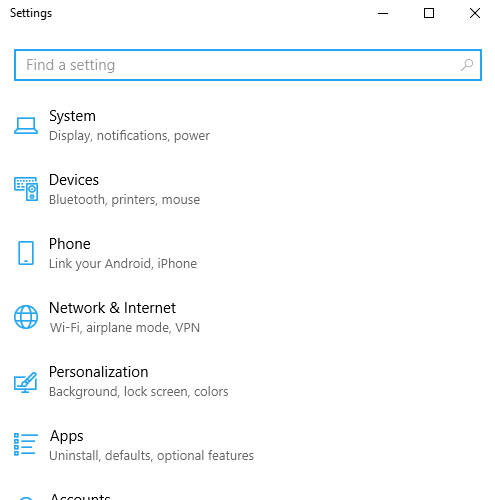
How to enable notifications.